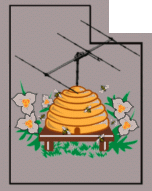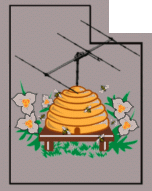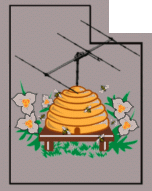 |
Northern
Utah WebSDR
URL parameters
|
What are "URL parameters"
In the address bar - typically at the top of a browser - is the URL which usually looks something like this: http://websdr1.sdrutah.org:8901/index1a.html . The main job of this is to tell the browser "where to go" to find the web page, but it can also be used to convey information to the web server.
It's possible to use this to "pre-configure" the WebSDR so that when it
gets loaded on your computer, it's already set up to do something -
such as tune to a frequency and mode - but other things are possible,
too.
Pre-tune frequency and mode:
All WebSDRs have the ability to set the frequency and mode in the URL and that is done as follows:
http://<websdr_address>?tune=[freq kHz][mode]
As an example:
Examining this, we see the host name ("websdr1.sdrutah.org") and
the port number ("8901"). Most WebSDRs use port 8901 - but you'll
see variations: The Northern Utah WebSDR's different WebSDR
servers (#'s 1-5, for example) use ports 8901-8905. The final portion, "/index1a.html" specifies
the web page on the WebSDR that has the user interface and for most
Northern Utah WebSDR servers this file name is "index1a.html".
Knowing this, we will add the frequency and mode - and for this let's
presume that we wish to tune to 7200 kHz using LSB, so we will use:
http://websdr1.sdrutah.org:8901/index1a.html?tune=7200lsb
For example, let's say that we want to listen to 14300 kHz
using USB: Since the Northern Utah WebSDR's server #1 covers only
up through 40 meters, we would use Server #2, instead, so the URL would
be: http://websdr2.sdrutah.org:8902/index1a.html?tune=14300usb
Of course, one must make sure that the frequency that you specify is
actually covered by the WebSDR that you plan to use: If you specify a
frequency that is not covered, you simply won't end up there. As you can see, the example above goes to WebSDR #2 and the port number (8902) is changed as well to match.
The options for mode are: USB, LSB, CW, AM, FM. The Northern Utah WebSDR receivers also have SAM-U and SAM-L (upper and lower sideband synchronous AM, respectively.)
Other URL parameters:
The only parameters that most WebSDRs support are the frequency and mode, but a number of additional parameters have been added to the Northern Utah WebSDR servers and a few others (e.g. KFS and the Maui WebSDRs) and these are described below:
- ?zoom=[n] - Zoom waterfall "n" times on the tuned frequency when loading the page, as in "?zoom=2"
- which zooms 2 times. "n" can be 0 through 9, but it will zoom
only the number of times that is available. A setting of "0" will
force a "max out" zoom on the WebSDR showing the widest-possible span.
- Example: "?zoom=2" which zooms in 2 steps after loading the web page.
- ?squelch=[n] - If "n" = 1, enable squelch - n = 0 does NOT enable, as in "?squelch=1" - this is the same as clicking the "squelch" box. This is not an S-meter based squelch (see below for that)
but one based on the amount of audio noise versus signal: More
signal than noise will cause the squelch to open. This squelch is
rather slow to respond compared to the "S-Meter" Squelch.
- Example: "?squelch=1" which enables the squelch
- ?smsquelch=[n] - Where "n" - which is always a negative number -
is the S-meter reading for the squelch threshold, which is usually
somewhere between -110 and -80, depending on the band and the amount of
receiver noise. A value of "0" disables.
This parameter is most useful
for VHF/UHF FM receivers where the no-signal S-meter reading is
pretty constant, and this value is typically set about 6 dB higher than that resting value of the the background noise (e.g. no signal). Because of the varying signal levels and static crashes common on HF, it is likely to be less useful there.
- Example: "?smsquelch=-88" - This sets the s-meter squelch threshold to "-88".
- ?nolabels=[n] - If "n" = 1, the "DX labels" (the labels under the waterfall/frequency display) are disabled - n=0 allows these labels to be shown.
- Example: "?nolabels=1" which hides the DX labels, and is the same as checking the "Hide Labels" box.
- ?altagc=[n] - If "n"
= 1, the "Alternate" AGC system - which is primarily designed for AM
reception - is enabled: If "n" = 0, the normal AGC is selected.
This is the same as selecting the "Alt AGC" button.
The "Alt AGC" was implemented because
the normal AGC does not work well for AM reception, the result being
clicking and noise bursts on signals that are fading rapidly and/or
appearing/disappearing when other key/unkey. The "ALT AGC" was
intended for AM only with its constant carrier and is not recommended
for SSB use.
- Example: "?altagc=1" - Enable alternate AGC.
- ?nodeemph - If this
parameter exists, the normal FM de-emphasis and filtering of both
subaudible tones and the low-pass filtering is disabled, affecting only the FM mode, causing the audio to sound "thin" and tinny. This may allow more reliable reception of some special modes (particularly digital) if this is invoked. The effects of this parameter also affect recorded audio.
- Example: "?nodeemph" - disables FM de-emphasis and filtering.
- ?10hz - This URL
parameter forces 10 Hz frequency display resolution: The WebSDR
will still tune in 1 Hz steps, but the digits to the right of the 10 Hz
digit are truncated.
This may be necessary if you are running the CatSync
software which does not seem to be able to deal with the "extra" digit representing 1 Hz.
- ?usbcw - This parameter causes the WebSDR to use USB (Upper Sideband) for CW reception rather than the default of lower-sideband.
- ?allow_kbd - This parameter does the same thing as checking the "Allow keyboard"
box found just above the waterfall display. This feature was
added at the request of vision impaired users so that they can pre-set
their bookmark to enable keyboard-based commands and not have to try to
find the checkbox on their computer.
- ?chan=X - Where "X" can be either "left" or "right" and is used to cause the audio to be sent to only
the left or right audio channel as appropriate. This is useful if
you are running multiple receivers or applications with several sources
of audio. Setting "X" to anything other than "left" or "right" - or not including this parameter will result in audio from both channels as usual.
- Example: "?chan=left" - Audio from the WebSDR will appear only on the left channel.
Examples:
New features/parameters are occasionally added, and when the are, they will be documented on this page.
Additional information:
- For answers to possible questions, visit the FAQ
page (link).
- For more information about the WebSDR project in general -
including information about other WebSDR servers worldwide and
additional technical information - go to http://www.websdr.org
Go to the Northern Utah WebSDR
landing page