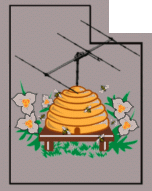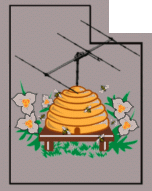Northern
Utah
WebSDR
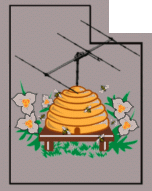 |
Using "KA9Q-Radio"
with the RX-888
|
Important:
This document represents an effort on my part to understand the operation
of "ka9q-radio" and is not intended to be authoritative.
As such, this is a work in progress
and will certainly contain many "blank spots" and errors.
What it is intended to do is to help the new user along and
start to get the "feel" of how the pieces go together.
Please read EVERY
document in the /docs directory of the "ka9q-radio" git - and refer
back when you see something you don't understand!
Notice:
KA9Q-radio has undergone recent changes to improve
efficiency and performance. One aspect of this is that the
current version found at ka9q's github rolls the interfacing of the
receiver hardware directly into the main "radiod" processor rather than
having external, hardware-specific modules that interface the raw
samples via multicast.
What this means is that these pages currently refer to the old KA9Q-radio regime rather than the new integrated versions of radiod.
These pages will be updated with information related to the newer version as I have time to do so.
|
For more information about ka9q-radio, go here:
This page has much more information about the internal workings of ka9q-radio and other examples of its use.
What is "KA9Q-Radio" - and why is it different from other SDR
programs/suites?
One of the advantages of SDRs is the capability of
receiving multiple signals at the same time - but this is typically
exploited only in a limited fashion. The limit of this
capability is a combination of both the bandwidth of the acquisition
device (e.g. how much
spectrum the device is inhaling) and also the processing
capability of the host computer. Usually it's the latter
point that has limited the usefulness/capability of many wide-bandwidth
SDRs: It is typical for each "instance" of a receiver used by
a user to have to process data from the high-bandwidth acquisition
stream - which may be several megasamples. Because each
per-user instance requires so much processing, this can make a
multi-user receiver system "un-scalable" - that is, each user requires
a significant amount of CPU processing.
In 2006, an article was published 1
that described what might be considered to be a mathematical "shortcut"
when it comes to processing large amounts of data. Without
going
into detail, the "traditional" method for producing a single virtual
receivers is to crunch the full bandwidth data to yield - at least in
an amateur radio application - only a narrow bandwidth - perhaps a few
kHz for an SSB or FM signal or even a few 10s of kHz for a waterfall -
and if multiple receivers are required, it's necessary to "re-crunch"
the large amount of raw input data for each, individual receiver even
through that mathematical operation for each receiver is expensive in
CPU time and nearly idential. A far more efficient method -
potentially one that is many hundreds
of times more efficient, depending on how much "economy of scale" was
done - would be to do the "expensive" number crunching just once and
then use that already-processed data to synthesize each, individual
receiver - and it is this
method, generally referred to "Overlap and Save" - that is used by
KA9Q-Radio.
As an example of the "former" method: If the "csdr" 2
utility is used on, say, an RTL-SDR
with 2 MHz of bandwidth, a Raspberry Pi4 is capable of only handling
4-8 simultaneous receivers before all available CPU cycles are used:
This is one of the reasons why the open-source "OpenWebRX"
server isn't particularly salable to a large number (e.g. dozens) of
users. Conversely, the PA3FWM WebSDR server (which is closed source)
likely (unconfirmed!)
uses same the techniques as KA9Q-Radio - which are noted in Footnote #1 -to allow hundreds
of users on the same hardware platform as an OpenWebRX server that may
be only to handle a half-dozen or so.
Using the aforementioned "Overlap and Save" method in reference #1, a
Raspberry Pi4 running ka9q-radio can simultaneously decode every
FM channel in
the same 2 MHz bandwidth simultaneously
with plenty of processing power to spare!
KA9Q-radio is open-source and it may be found here: https://github.com/ka9q/ka9q-radio/
- and the instructions for compiling it along with a list of
dependencies may be found here: https://github.com/ka9q/ka9q-radio/blob/main/INSTALL.txt
Hardware requirements:
This article describes using the RX-888 (Mk2) SDR which
can operate at a sample rate exceeding 120 MSPS, implying a serial data
rate well above 3 Gbps. What this means is that for the
RX-888 a USB3
port is required with the RX-888 being connected directly to it rather
than through a USB hub. Additionally, mid-high range Intel
i5, i7 processor is necessary to operate the RX-888 at or above 60 MSPS
- the rate at which it can inhale the entire LF, MF and HF spectrum.
As noted elsewhere in this document, ka9q-radio will also work with
other popular SDR hardware: These other receivers typically
operate at lower bandwidths and may not require a USB3 interface or
as-powerful processing - but the discussion of the use of these other
devices is not covered here. (To Do: Another
document giving a brief overview using these other devices.)
Additional installation
instructions:
Also, be sure to read
this file: https://github.com/ka9q/ka9q-radio/blob/main/docs/notes.md
as it contains information about configuring multicast and the local
DNS needed to resolve the hostnames.
After installing and building ka9q-radio, run the following commands (sudo may be required):
mkdir
/var/lib/ka9q-radio
Note: This may fail if it already exists
chown
<username>
/var/lib/ka9q-radio
Substitute the user name under which you are running "ka9q-radio"
It may be worth verifying that
/var/lib/ka9q-radio/wisdom is "owned" by the user running "ka9q-radio"
Also make sure that this directory - and the wisdom file - belong
to the same group under which you are running "ka9q-radio" using
"chgrp". If, when starting "radiod" you see an error related to the
wisdom file it probably has to do with access to it.
Connecting the RX-888
Comment: Until the firmware has been loaded by the driver it will not enumerate as a USB-3 device.
FFT "wisdom" file:
Once you have installed ka9q-radio,
execute the following to optimize the operation of the FFTW3 algorithm.
The data that this produces - the "wisdom" file - is specific
to every computer and running this optimizes performance on the
hardware that you are using.
time
fftwf-wisdom -v -T 1 -o wisdom rof500000 cof36480 cob1920 cob1200
cob960 cob800 cob600 cob480 cob320 cob300 cob200 cob160
NOTE:
This may take many minutes - or even hours to run, depending
on your computer hardware.
Once this is done, take the resulting file - "nwisdom" - and place
it in /etc/fftw - but back-up the previous version that
was there!
For more information about this, see: https://github.com/ka9q/ka9q-radio/blob/main/docs/FFTW3.md
Also
recommended:
It is recommended that you also install "Avahi" for local
DNS name resolution of the multicast streams using the name rather than
the IP address - one method being to do: snap install avahi
After this is installed, enable it by typing: sudo systemctl start
avahi-daemon.service - and then verify that it is running
by typing: sudo systemctl status
avahi-daemon.service
The use of this will be
discussed later.
To Do: See if there is a way
to install Avahi using "apt install" rather than Snap as it is
desirable to uninstall Snap as it can operate in the background and
"break" an already-working system - particularly after a reboot.
IMPORTANT - Back up your .conf files!
As of the time of this writing (June, 2023) the default configuration files WILL BE OVERWRITTEN every time you do an update/make of ka9q-radio. Both the files in the home "~/ka9q-radio" and "/etc/radio" directories can be overwritten.
What this means is that if you modify the original configuration files (e.g "/etc/radio/rx888d.conf", "/etc/radio/radiod@hf.conf" - and those in the "ka9q-radio directory) you will LOSE those modifications when you do an update.
When you make changes to ANY configuration file, be sure to save a copy elsewhere, and be prepared to restore it after you do updates.
It is on the list of future updates to change this behavior.
|
The "magic" of "ka9q-radio":
One input/multiple outputs:
In the simple case, let us presume that you have a single SDR of some
sort: KA9Q-radio supports several receivers, including the RTL-SDR,
HackRF, AirspyHF, Funcube Dongle, SDRPlay devices and the RX-888 - and
more may be added in the future as this is
open-source.
Let us suppose that you wish to receive audio from, say, 22 frequencies
simultaneously - all WSPR frequencies on the LF, MF and HF bands (14 frequencies - including two
each on 60 and 80 meters), all WWV signals (2.5, 5, 10, 15, 20 and 25 MHz),
all CHU frequencies (3.330,
7.85, 14.66 MHz) the purposes of propagation monitoring.
Conventionally, one might configure 22 audio channels in
ALSA/Pipewire/Pulse and while this is possible, it gets cumbersome:
What if you also
wanted to monitor the FT-8 and FT-4 channels as well - adding at least
another 20 audio streams?
A usable work-around would be to convey these demodulated audio streams
via multicast.
This means of propagating data via UDP dates back to at least
the late 1980s and is widely used to convey video streams over LANs:
In this case, we could use this transport method to loop data
to the same computer to which the receiver is connected - but we could
also send this same data to one or more computers on the same LAN, each
one taking the data that is relevant to its needs.
While this means of transport is elegant in its simplicity, it does
have a few caveats:
- Multicast uses UDP, meaning that the
transport is considered in network parlance to be "unreliable" meaning
that unlike TCP/IP, it not "connected" and does not do acknowledgements
of receipt or resend if the packet is dropped. This, alone,
means that it should not
traverse the Internet in its native form.
- This "unconnected" (connection-less)
property means that its "broadcast" capability can be used to send
received data to any number of computers on the same LAN without each,
additional computer adding processing or data load to the source
computer or network.
- Multicast does not "play nice" with wireless LAN
equipment - at least not the sort that is cheap and likely to be found
around the home. To use multicast, you really
should use a WIRED
connection.
- The "Opus" utilities included with
"ka9q-radio" can help mitigate propagation of streams across
"multicast-unfriendly" networks or the Internet in general by encoding
the data and conveying it via conventional TCP/IP.
- Multicast can flood a LAN if you are not
careful. Because it is a
broadcast, you can end up propagating many megabits of data across a
network if you are not careful. For a small, home network
with Gig-E connections, this may not be a big deal - but if you try
this on a large network that isn't well architect ed (see below) then
you won't make any friends!
- Some older or simple network-connected
devices (e.g.
process controllers, alarm systems, clocks, etc.) may
experience problems if they cannot deal with a large flood of multicast
data - particularly if their IP stacks/hardware is not designed to do
so.
- Multicast might not
propagate across networks between switches. Some
routers/switches may not propagate Multicast - at least by default - to
prevent the problems noted above.
- A "good" router or smart switch will employ
IGMP 3
to prevent multicast from "going everywhere" and allow management of
where and how this data might be propagated (or not!) by the
switch.
Using KA9Q-radio:
IMPORTANT:
This document - as is KA9Q-radio - is a work in progress and
will evolve. I (the
author of this document) am learning the various aspects
of this utility as well and errors, misunderstandings and omissions are
surely going to appear. Please consider this document to be a
first step
in getting acquainted with this software.
Comment:
Various pieces of KA9Q-radio may be configured to
start/operate as a service
- but at the time of this writing, I could not get this to work
reliably and is a work in progress.
Example:
A multi-channel receiver using the RX-888 MK2
The RX-888 MK2 is a relatively inexpensive SDR that is capable of
operating at up to at least 120 MSPS, allowing it to cover from VLF
through the 6 meter band simultaneously.
It also contains a converter that allows a chunk of higher
frequencies (30MHz-2GHz)
to be covered as well. This receiver is a successor to the
RX-666 and RX-888. For the purposes of this discussion, we'll
only consider its use in "baseband" mode - that is, direct sampling of
the 0-60 MHz spectrum. (It
is unknown by the author of "rx888d" will work with the RX-666 and "non
MK2" version of the RX-888: It probably will, within
limitations - but this remains to be tested.)
Other devices are/have been available that can cover all of HF - namely
the KiwiSDR, Red Pitaya and a few others - but these have leveraged the
use of FPGAs (Field
Programmable Gate Arrays) to do the massive, parallel
processing required to inhale and process this data. An
alternate scheme - instead of an FPGA - would be to use GPU (Graphics Processors)
cores to do lots of parallel processing - a scheme employed by the
University of Twente WebSDR 4 .
While simultaneously processing many dozens (or perhaps hundreds)
of discrete "receivers" is not possible using the brute-force method
using "csdr" as described above, it is far more possible with today's
higher-power processors (Intel
i7 and i9) without
the need of GPU cores leveraging the techniques employed in KA9Q-radio.
Rather than using Ethernet hardware as is done at the University of
Twente to convey the raw receiver data a long distance across CAT-5
Ethernet cable, the RX-888 uses multi-gigabit capability of the USB3
interface. Presuming that the host computer has
well-implemented
USB3 hardware, it should be able to handle the nearly 4 gigabits/second
of serial data from the RX-888 running at well over 60 MSPS.
Starting the receiver:
Presuming that an RX-888 (MK2) is plugged into a USB3 port on a
reasonably-powerful computer - a higher-end Intel i5 or medium-high end
Intel i7 is suitable - the following line will start the receive
portion:
From the directory containing the complied binaries, execute the
following line:
./rx888d g5rv &
This will start the "rx888d" binary
using the "g5rv" configuration contained within the file "rx888d.conf"
- the "&" at the end will cause this to run in the background.
Taking a look at this file we see the configuration of the
RX888 hardware itself - and the name of the configuration which appears
to be "g5rv" - likely after the antenna with which KA9Q was testing:
If you get an error:
If you get an error - such as "Error or
device could not be found, try loading firmware rx888_init() failed" unplug the
USB connection to the RX888, wait 5 seconds, and try again.
If you get an error that might lead you to believe that there is an
issue connecting the device via the USB port, go to the Troubleshooting the USB connection
section of this page.
Starting rx888d as a service:
The above shows "rx888d" running as a program, but it may be started as
a service with the line:
sudo systemctl start
rx888d@g5rv.service
To determine success, do the following: sudo systemctl status
rx888d@g5rv.service - or you could also look at "top" or
"htop" to verify that it is running.
To terminate the service, do:
sudo systemctl stop
rx888d@g5rv.service
Comment:
As of 13 May, 2023 the above command may not
work until and unless you
have manually started
and stopped rx888d from the command line (e.g. "./rx888d g5rv &").
There appears to be an issue related to a missing dependency (perhaps an alias, dependency or
environment variable) that prevents the service from
starting unless it has been previously run (and stopped again)
from the command line - this issue is being investigated.
Once
you have successfully started rx888d
Presuming that you have gotten rx888d running - either from
the command line or as a service - it's worth examining a bit about the
configuration.
The configuration for the rx888 may be found in the file rx888d.conf
- but note that the working
version of this file will be found in /etc/radio - so if
you make any changes, you'll need to do so there, likely requiring sudo to edit it.
Note:
You can find a
copy of "rx888d.conf" in the local directory (e.g. "~/ka9q-radio")
but be aware that this is not
used by default and changes to this "local" file will not be reflected
in the operation.
Let's examine the contents of and example rx888d.conf file
below:
[g5rv]
#
ka9q customized
description
= "G5RV RX888"
firmware
= SDDC_FX3.img
samprate
= 64800000 ; 2^8 * 3^4 * 5^5
#
needs fftw3 wisdom and/or fft-threads >= 4 and some buffer tuning
#
seems to lose data in the network path
#
forward FFT for 129,600,000 Hz, 20ms and overlap = 5 is 3240000
#samprate
= 129600000 ; 2^9 * 3^4 * 5^5
iface
= eth0
; force primary interface, avoid wifi
status
= rx888-status.local
data
= rx888-pcm.local
ssrc
= 10
;gain
= 1.5 ; dB
gain
= 10 ;dB - near floor of NF curve, still not too high for my G5RV
gainmode
= high ; higher gain range
In the above we see, among other things:
- firmware
- The firmware needed by the RX888 "SDDC_FX3.img" - This file
should be located in the same directory as ka9q-radio. It is
possible that this firmware may be updated at some point.
- samprate
- This is shown as 64.8 MSPS. (What are mathematic/efficiency
restrictions of the sample rate, particularly related to the ouptut
rate?)
- iface
- This defines the hardware interface for the multicast data on which
the raw data will ride. Note that for 64.8 MSPS, the serial
rate will be exceed the capability of a Gig-E Ethernet port - but since
this will involve local loopback within the IP stack of the computer
and doesn't need to traverse the physical Ethernet hardware, this isn't
a problem.
- data
- This is the name of the stream that contains the output data.
- The name of this field ("rx888-pcm.local") is
hashed to produce a multicast address (e.g. 239.x.y.z)
which is used to convey the raw receiver data.
- If a local DNS is available, this same name (e.g. "rx888-pcm.local")
will resolve to the multicast IP address.
- Note that for the rx888 - which can easily
operate at more than 60 MSPS - this data may well exceed the capacity
of a Gig-E Ethernet interface and would saturate most LANs.
Because we are using this in loopback mode (e.g. the IP stack in THIS computer is also receiving the
data) this is not an issue as it needs not
traverse the physical Ethernet interface.
- Important:
When a stream definition is made, it is the name here (e.g.
"rx888-pcm.local") that may be used to reference the
multicast address if Avahi has been installed as
described at the top of this document.
- status
- This defines the name of the stream that conveys the status of this
thread. The name of this field is hashed to produce a
multicast address (e.g.
239.x.y.z) which is used to convey information/status
about and control the receiver. This name (e.g. "rx888-status.local")
can also resolve on the local DNS.
- ssrc
- This is the "Stream Source Identifier" used in RTP.
Because it is possible to convey multiple channels of
receiver data (raw
I/Q, audio) in a single multicast stream, the ssrc is used
to uniquely identify the "sub channel" within that RTP stream.
Internally, the line in above assigns an ssrc of "10" to this
stream.
- gain
- This sets the gain value of the received data prior to
transmission on the output stream.
- gainmode
- In addition to an adjustable attenuator set by the "gain" parameter,
there are also "high" and "low" settings for gainmode. These
ranges overlap, but the "high" range should be used when noise
figure/sensitivity is important. On a typical HF antenna -
particularly on the lower bands (<10
MHz) the "low" gain mode may be
preferable in terms of dynamic range, IP3, etc.
Verify that "rx888d" is running using the "top" or "htop" utility - or
do "ps aux | grep rx888d"
Once
RX888d is running:
With rx888d running, we need to set up our receivers which are invoked
using "radiod" along with a configuration. Consider the
following:
./radiod radiod@hf.conf &
The above will invoke "radiod" using configuration file
"radio@hf.conf" and if we peer into this we'll see which frequencies
are configured - and the various receive mode. Multiple
definitions of receive frequencies and modes may be included in various
named sections. For more detailed information, see: https://github.com/ka9q/ka9q-radio/blob/main/docs/ka9q-radio.md
"fftwf_export_wisdom_to_filename"
errors when starting radiod
If you see the errors "fftwf_export_wisdom_to_filename" produced by
"radiod" when it is starting, that does not
mean that it won't work properly, but it likely will not be as
CPU-efficient as it could be as the FFT "wisdom" needed to optimize
operation of the algorithm is missing. To help resolve this -
and
potentially reduce CPU utilization - do the following: sudo chown
<username> /var/lib/ka9q-radio/wisdom -
substituting for <username> the name of the user under
which you are running ka9q-radio.
The first - and required - section is the "global" section which
contains the following:
[global]
overlap
= 5
blocktime
= 20
input
= rx888-status.local
samprate
= 12000
mode
= usb
status
= hf.local
fft-threads
= 4
Breaking this down:
- blocktime
- In most cases, this is "20", representing 20 milliseconds (or 0.02 seconds).
- In the case of the configuration of the RX-888
operating at 64.8 MSPS, this means that we have (6480000 *
0.02) = 1296000 samples per FFT block.
- A larger value for this can yield sharper
channel filters and it somewhat relaxes timing constraints having to do
with CPU scheduling - but it can increase latency and increase CPU
utilization as processing of an FFT increases with the square root of
the FFT block size.
- overlap
- This is typically 5.
- When processing the FFTs, an overlap of 5
means that 1/5th of each block (e.g.
20%) consists of samples from the previous
block, with the remaining 4/5 being "new" samples.
- When a value of 5 is selected in conjunction
with a blocktime of 20 ms, the overlap is therefor (20 / 5) = 4
milliseconds.
- Smaller values of overlap (which means that a higher
percentage of the data of each block is "old" data) permit
sharper filters - but this also means that each FFT block contains a
higher proportion of "old" data and more CPU power is needed overall.
- Only certain values of overlap will work.
In the case of the RX-888 - with the high throughput - a
value of 5 is selected to reduce CPU loading, but for lower-bandwidth
receivers (e.g. RTL-SDR)
an overlap of 2 - which gives improved performance and better filters -
could be used.
- input
- This is the name of the stream, defined in the "data" statement seen
in "rx888d.conf".
- samprate
- This is the default sample
rate of a demodulated output streams: The example above is 12
kHz. This value may be overridden in the configuration of
modes
and receivers as needed.
- mode
- KA9Q-radio can demodulate several modes - and the above is defined as
being "usb" as the default, which may be overridden in the
configuration of modes and receivers as needed.
- status
- This defines the stream containing (what else) but the
status of this thread.
- fft-threads
- This sets the number of threads used by "FFTW3" for the "forward
FFT". For the RX888 on an Intel processor with at least 4
cores, 4 threads seems reasonable and it reduces latency of each FFT,
but more threads implies a higher overall
CPU utilization across all of the cores.
Let's take a look at one of the sub-sections:
[WWV]
data
= wwv-pcm.local
mode
= am
freq
= "2500k 5000k 10000k 15000k 20000k 25000k"
This defines an output multicast stream that contains individual
WWV demodulation channels on the six WWV/H frequencies using AM.
Since defined the "default" rate of 12 kHz in the [global]
section, this is what will be used.
It's worth noting the "data" section: As with the
"rx888d.conf" described above, the name here is hashed to create an IP
multicast address (e.g.
239.x.y.z). Because this address is a hash of
the name given here (e.g.
"wwv-pcm.local") this address will always be the
same if the name remains the same.
At present, the easiest way to determine the IP address used
is to carefully watch the output when radiod is started: This
(voluminous)
text will include the name of the sub section ("WWV" in this case)
and the multicast IP address - which would be "239.188.31.156".
Typically, the numerical address would not be used, but
rather
the host name "wwv-pcm.local" would be resolved by the DNS.
As mentioned above, a single multicast stream can carry multiple
audio channels using the SSRC to
identify/use the sub-stream for a particular receiver - and in the above
we see that we have defined the use of six
frequencies on which we will receive WWV simultaneously.
By default, the SSRC
will be the frequency with any non-numeric characters removed.
What this means is that contained within the "239.188.31.156"
multicast stream, ssrc 2500 has the audio from 2.5 MHz, ssrc 10000 has
the audio from 10 MHz, and so-on. As defined in the "global"
section, the default audio sample rate is 12 kHz for each of the
receivers.
Note:
- If you have installed Avahi, you can use
the name following the "data" statement ("wwv-pcm.local") rather than
needing the numerical IP address.
If we wish to override the default SSRC
as defined by the "frequency number" we can add the line "ssrc = X"
where "X" is a 32 bit unsigned value defining the SSRC.
In another sub-section we
see:
[WSPR]
#
Bottom of 200 Hz WSPR segments on each band. Center is 1500 Hz higher
#
sample rate must be 12 kHz as required by wsprd
data
= wspr-pcm.local
freq
= "136k000 474k200 1m836600 3m568600 5m287200 7m038600 10m138700
14m095600 18m104600 21m094600 24m924600 28m124600 50m293000 144m488500"
Note:
You may put comments in the definition by starting the line
with the "hash" symbol ("
# "). This may be used to indicate for other
users (or the "future
you") what you had in mind for this section, or you could
have multiple versions of a particular line, using the
This section shows the implementation of of at least one WSPR receiver
on every band from 2200 through 2 meters using the default sample rate
of 12 kHz and (also) the default mode of USB as defined in the "global"
section.
In this case, upon invocation of radiod we see that the multicast
address for "wspr" is 239.72.42.12 and in the above, we see the
individual SSRC values based on frequency: The value of
"136000" is for 136 kHz, "7038600" is for 7.0386 MHz and so-on.
Because the default mode and sample rate set in the "global"
section is USB and 12 kHz, respectively, this is what will be carried
on the multicast stream.
Note:
- If you have installed Avahi, you can use
the name following the "data" statement ("wspr-pcm.local") rather than
needing the numerical IP address.
To do: Determine how to
identify and use the individual multicast streams
- The "data"
string in radio.conf is hashed to produce the 239.x.y.z multicast IP
address: According to ka9q-radio.md this name is in
an SRV DNS record of type _rtp._udp
- Note that the multicast IP addresses
appear in ARP tables of neighboring machines
Getting audio
output (to speakers):
Being able to "hear" the demodulated audio is a
quick
and easy way to verify that everything is working - even if this isn't
likely to be the main purpose to which ka9q-radio would be put.
At this point it is recommended that you place a .wav file on
your test system and then use "aplay" to test the speaker: If
your filename were "music.wav", simply do: play music.wav and
if all goes well, you should hear it play: If not, read the
next section, below.
Having verified via "top" or "htop" that rx888d and radiod are running,
you can test it via a local speaker if you like but note that unless
you need an analog audio output of some sort, it is not even necessary to have
any audio playback devices on your system - but it's a nice
tool to have. If your computer has a sound card, connect a
speaker to it and do the following: "aplay -l":
You should see a list of available devices such as the
following:
****
List of PLAYBACK Hardware Devices ****
card
0: PCH [HDA Intel PCH], device 0: ALC662 rev3 Analog [ALC662 rev3
Analog]
Subdevices: 1/1
Subdevice #0: subdevice #0
You may see other devices, particularly if you have an HDMI or similar
monitor that can convey audio - but the above is typical of an analog
audio output device on a motherboard.
What to do if you see "No
audio device" when you try to play your local audio file (e.g. "music.wav")
If you do not see
any available sound cards - but you know
that one is present (a
plug-in card, on the motherboard), it may be that you have
been the victim of a quirk recent versions of linux (e.g. Ubuntu 22.04) where
parts of the the sound system seem to "go away" at random - likely after a
reboot/update. To repair this, try the procedure at the very
top of this page: http://www.sdrutah.org/info/high_rate_loopback_websdr.html
to re-load/restart the audio devices once again.
If you get an error like "play WARN alsa: can't encode 0-bit Unknown or not applicable"
This is a vexing problem to many trying to use their sound cards on recent version of Ubuntu and it seems to be related to pulseaudio and/or pipewire. If you get this error - and audio does not play, try disabling pulseaudio:
systemctl --user stop pulseaudio.socket
systemctl --user stop pulseaudio.service
After doing the above, try playing the audio file again: It may work now, even if you still get the "can't encode 0-bit Unknown" error.
If you get an error related to pipewire and a report that no device is
available - despite "aplay -l" showing devices, you may need to
uninstall pipewire. This is done using the following commands:
systemctl --user unmask pulseaudio
systemctl --user --now disable pipewire-media-session.service
systemctl --user --now disable pipewire pipewire-pulse
systemctl --user --now enable pulseaudio.service pulseaudio.socket
sudo apt remove pipewire-audio-client-libraries pipewire
Once you have
a working audio path
Once you have verified that an audio device is present and will play
the audio file that you have put on the computer, consider the
following command:
monitor 239.188.31.156
- or you could use the stream name, as in:
monitor
wwv-pcm.local
We know from the output to screen when "radiod" started that
"239.188.31.156" - and from the contents of "radiod@hf.conf" from the
"WWV" section that the name of the stream is "wwv-pcm.local"
represent the multicast for the WWV receivers (plural!) and upon
this invocation we will see a screen like this:
KA9Q
Multicast Audio Monitor: 239.188.31.156
------- Activity -------- Play
dB Pan SSRC Tone
Notch
ID
Total
Current Idle Queue
+0 0
15000
WWV
5
5
104
+0 -25
20000
WWV
5
5
104
+0 25
5000
WWV
5
5
104
+0 -38
2500
WWV
5
5
104
+0 13
25000
WWV
5
5
104
+0 -13
10000
WWV
5
5
104
If all goes right, you should hear audio from the speaker containing all six
WWV channels so do not be surprised if it sounds very noisy.
To control these, press the "h" key to get a list of options
- the most relevant for the current discussion shown below:
- ↑
↓ - Select prev/next session
- ⤒ ⤓
- Home/End select first/last session
- ⇞ ⇟
- Page up/Page down select prev/next session page
- d
- Delete session
- r
- Reset playout buffer
- m
- Mute current session
- M
- Mute all sessions
- u
- Unmute current session
- U
- Unmute all sessions
- A
- Toggle start all sessions muted
- - +
- Volume -1/+1 dB
- ←
→ - Stereo position left/right (pan)
- v
- Toggle verbose display
- h
- Toggle help display
- q
- Toggle quiet mode
In other words, you can move up/down between receivers to
select that on which the controls (keys)
will operate.
When you first do this, it's recommended that you hit the "M" key (uppercase) to mute
ALL
receivers - and then use the up/down arrow to select which one(s) you
wish to hear and then hit the "u" (lowercase)
key to unmute that receiver. You can then use the plus and
minus keys to adjust the volume, left/right arrows to pan (move between speakers),
etc.
To exit "monitor" hit "CTRL-C".
Getting a specific audio
source from a stream
While it is possible to use other tools to extract a audio from a
multicast stream (To
Do: Discuss other methods in this or another document)
the "pcmcat"
tool allows you to do so. Taking the example of the WWV
receivers again, consider the following line:
./pcmcat 239.188.31.156
-s 10000 | aplay -r 12000 -c 1 -f s16_le
If you have installed "Avahi", you could alternatively
have used the line: ./pcmcat wwv-pcm.local -s 10000 |
aplay -r 12000 -c 1 -f s16_le
If all goes well (e.g.
rx888d and radiod are running) you will hear the 10 MHz
WWV audio.
In the above we see the multicast IP address for the WWV receivers -
but following the "-s" parameter we see the "ssrc" - in this case
"10000" representing 10 MHz (or
another number if we had used the "ssrc" parameter when we defined the
receiver). Following this we see that we have
piped - via STDOUT - the audio to "aplay", specifying a sample rate of
12 kHz (-r 12000), a monaural source (-c 1) and the format of our audio
(-f s16_le) which is 16-bit signed, little-endian.
If desired, you could pipe the raw audio somewhere else - perhaps to a
file - or use SOX to write it to a .wav file, instead as this example:
./pcmcat wwv-pcm.local -s 10000 | sox -t raw -r 12000 -b 16
-c 1 -L -e signed-integer - out.wav
This will record the 10 MHz WWV receiver, via "STDOUT" from
pcmcat to the file "out.wav".
To make it record for 2 minutes, the following will work:
timeout
120 ./pcmcat wwv-pcm.local -s 10000 | sox -t raw -r 12000 -b
16 -c 1 -L -e signed-integer - out.wav
Within ka9q-radio is another utility called "pcmrecord"
that can
record every virtual receiver within a group defined in the radiod.conf
file simultaneously (e.g.
all six WWV signals could be recorded at once.) For
more about "pcmrecord", see the page ka9q-radio command overview
- Link.
Mode
definitions
For more
details about the "mode.conf" file and the parameters within it, see
the page: Configuration files in KA9Q-Radio - link.
In the configuration file for "radiod" (e.g. "radiod@hf.conf")
we see the use of modes such as "am" and "usb" but you might wonder how
these are defined. The answer to this lies in the file "modes.conf" where we
see - in each individual section - the definition of of how
this mode is defined in terms of sample rate, actual method of
demodulation, filter bandwidth, etc.
While many of the common "modes" are included in "modes.conf", you
can define and add your own mode: Perhaps you
need an upper-sideband receiver centered on 1500 Hz that is 400 Hz wide
for WSPR - you could do that!
As an example how these are defined, consider the [am] section of "modes.conf":
[am]
demod
= linear
samprate
= 12000
low
= -5000
high
= 5000
recovery-rate
= 50
hang-time
= 0
envelope
= yes
- demod
- "Linear" defines modes where amplitude is a prime component of the
modulation such as AM, SSB, HF digital modes - and any type of receiver
where multiple signals/sidebands must be conveyed accurately at
baseband.
- samprate
- 12000 defines a 12 kHz sample rate
- low
and high
- The -5000 and 5000 define the lower and higher edges of the filter,
respectively. Here, this defines a 10 kHz bandwidth and
nominally 5 kHz of audio.
- recovery-rate
- The number of dB per second that the gain (agc) is to be
recovered when the signal has decreased in level and the "Hang Time"
has expired
- hang-time
- The time, in seconds, after the signal has decreased to hold the gain
constant before increasing it at the "recovery-rate"
- envelope
- When "yes" this enables the standard AM-type "envelope" detector - it
defaults to OFF.
Now, consider the [cwu] (upper-sideband
CW) section:
[cwu]
demod
= linear
samprate
= 12000
low
= -200
high
= +200
shift
= +500
hang-time
= 0.2
- low
and high
- "-200" and "200" specify a 400 Hz wide bandwidth.
- shift
- Here, "+500" moves the center to 500 Hz, meaning that our CW passband
goes between 300 and 700 Hz. If we wanted lower-sideband CW
(e.g. "cwl") we could make this "-500". Similarly, if you
want a 700 Hz center frequency, this value would be 700 - the sign
depending on whether you want upper or lower sideband reception.
- hang-time
- Here, 0.2 seconds (200 msec) is selected for the traditional fast
recovery used during CW reception.
Now, a "non-linear" mode:
[fm]
demod
= fm
samprate
= 24000
low
= -8000
high
= +8000
deemph-tc
= 0
deemph-gain
= 0
threshold-extend
= no ; don't interfere with packet, digital, etc
Contrary to common parlance, the mode amateurs use on VHF
and UHF and call "FM" is really
phase modulation - but "fm" is operationally identical to "pm" if,
during transmit, the audio is pre-emphasized (boosted) at a rate
of 6dB/octave and then de-emphasized (filtered) at the
same rate on receive. "True" FM is used for digital
modulation such as that used for D-Star, C4FM, etc.
- demod
- Here "fm" is specified. Unlike a linear mode, the amplitude
of the received signal has no bearing on the demodulation.
- samprate
- Because the width of an FM signal is typically more than 10 kHz, the
sample rate must be high enough to accommodate this. For an
I/Q signal, the Nyquist limit is the
sample rate, so 24 kHz of bandwidth will easily accommodate typical
amateur FM signals.
- low
and high
- The +/-8000 specifies a 16 kHz bandwidth - appropriate for the +/-5
kHz deviation typically found in North America on the VHF and UHF
amateur bands.
- deemph-tc
- To Do:
The value of "0" disables de-emphasis?
- deemph-gain
- To Do:
The value of "0" provides no gain?
- threshold-extend
- It is recommended that this be used ONLY for voice, not data
- Traditionally, "threshold extension" is a mean
by which the quality of weak FM signals is improved by coupling a
reduced detection bandwidth with a tracking local oscillator, causing
an increase in distortion due to the "excessive" filtering of the
sidebands, but trading this off for a noise-reduced signal.
- According to documentation provided, this
version of "threshold extend" catches the instances when - in an FM
detector using the 4-quadrant "atan2()" function - to "slip" 360
degrees under high signal+noise conditions by blanking audio when
signal amplitude drops below a threshold, reducing the intensity of the
"pops" that would otherwise be present - hence the reason for not
recommending its use for data. Consider this to be
experimental.
Finally, "pm" - the receive mode that is appropriate for
typical amateur "FM" operation on the VHF/UHF bands:
[pm]
demod
= fm
samprate
= 24000
low
= -8000
high
= +8000
squelchtail
= 0
threshold-extend
= yes ; PM assumes voice mode, so enable this
For this, the "squelchtail" is specified in the number of "blocks" (defined in the main receiver
definition - typically 20 milliseconds) so a value of "0"
would mean no squelch tail. For this, "threshold-extension"
is turned on (OK for
voice - not recommended for any sort of data)
and for +/- 5 kHz deviation, the same +/-8000 Hz (16 kHz) bandwidth is
used. It's worth noting that de-emphasis when using "demod =
fm"
is on
by default, making it appropriate for the "pm" mode used by amateurs on
the VHF and UHF bands.
For more information about the parameters found in "modes.conf" and
other files refer to:
Receiving
wspr on multiple bands simultaneously
Among other things contained in radiod@hf.conf are (most of) the LF,
MF and HF WSPR frequencies.
From the invocation of "radiod" we
know "239.72.24.12" to be the multicast address of all of
the WSPR decoded audio (this
address will be the same unless the "data" entry in the "wspr" section
is changed).
Consider the following line:
./wspr-decoded 239.72.24.12
&
Or, if Avahi is installed, the line: ./wspr-decoded wspr-pcm.local
&
Presuming that wsjtx has been
installed this will cause audio files to be
collected in subdirectories of "ka9q-radio" named with the tuned
frequencies along with other files such as "ALL_WSPR.TXT".
NOTE: "wspr-decoded"
is hard-coded for 2-minute WSPR transmissions: It is
not directly suitable for other related modes such as FST4W or modes
with other than 2-minute intervals, but it could be modified to do so.
For arbitrary-length modes and to apply audio to multiple processes, it
might
make more sense to use "pcmcat" (described
above) to directly obtain an audio stream that can be used
to create .wav files. Multiple instances per band could be
called to simultaneously create 2, 5, 15 and 30 minutes files - the
only penalty being a commensurate increase in CPU and RAM usage.
Troubleshooting
RX-888 USB connectivity.
If you are still getting errors that might
indicate that there is something amiss with the USB interface, make sure that you have a proper
USB3 "Type B" cable. This cable -
which should have come with the RX-888 - looks like a printer cable,
but it has an extra protrusion that is used to convey the extra
connections needed for USB3: A "standard" USB cable will not work properly.
To do more troubleshooting, do the following line:
sudo dmesg | grep -i rx888
If the RX888 has been enumerated and the firmware has been loaded,
you should see something like:
usb
2-4: Product: RX888mk2
The "2-4" portion tells which USB port/interface to which it has
connected - and the fact that the system "knows" that it's an "RX888"
at all implies that we have successfully loaded the firmware.
Further examination may be done by "grep"ing the USB port.
Taking port 2-4 as the example from above, we can do:
sudo dmesg | grep -i 2-4
And we should see something like this:
usb
2-4: new SuperSpeed USB device number 2 using xhci_hcd
usb
2-4: New USB device found, idVendor=04b4, idProduct=00f1, bcdDevice=
0.00
usb
2-4: New USB device strings: Mfr=1, Product=2, SerialNumber=3
usb
2-4: Product: RX888mk2
usb
2-4: Manufacturer: sdr prototypes
usb
2-4: SerialNumber: 0009030300983617
Of particular importance is the line containing "new SuperSpeed USB device"
indicating that it has negotiated using full USB3 speeds - an absolute
necessity for full-spectrum HF reception.
As you attempt to start "rx888d" - if you get an error along the lines of "Error or device could not be found, try loading firmware" you may need to add some UDEV rules as follows:
In /etc/udev/rules.d/99-rf103.rules put the following lines:
SUBSYSTEM=="usb",ENV{DEVTYPE}=="usb_device",ATTRS{idVendor}=="04b4",ATTRS{idProduct}=="00f1",MODE:="0666"
SUBSYSTEM=="usb",ENV{DEVTYPE}=="usb_device",ATTRS{idVendor}=="04b4",ATTRS{idProduct}=="00f3",MODE:="0666"
* * *
If you got nothing
from the above "sudo
dmesg | grep -i rx888" statement it might mean that the
firmware hasn't been properly loaded into the RX-888's USB interface - or that
the RX-888 has been unplugged and plugged in again. Loading firmware can
be done only by
starting the RX-888 driver successfully: Until
this is done, it will show up as an "ordinary" USB device, not as
an RX888.
Prior
to the firmware being loaded successfully, we can do the following
steps to verify that the hardware is there:
Do:
sudo dmesg | grep -i cypress
If the RX-888 is connected, you should see something like:
usb
1-8: Manufacturer: Cypress
The "usb 1-8" portion tells us that it is currently enumerated on USB
port/device 1-8. If you see more than one entry like the
above, it might be that you have connected more than one RX-888, or
possibly that you have more than one device using the Cypress chipset:
If so, disconnect the RX-888 and run the line again an see
what disappears - and if something does, that
will be the RX-888.
Now, if we do:
lsusb | grep -i cypress we might see something like:
Bus
001 Device 003: ID 04b4:00f3 Cypress Semiconductor Corp. FX3
micro-controller (DFU mode)
This line tells us that it's awaiting download of firmware
Once you have
started "rx888d" - either as a program or a service - and successfully
loaded the firmware the RX-888 should enumerate properly.
For more information about ka9q-radio, go here:
This page has much more information about the internal workings of ka9q-radio and other examples of its use.
References:
1 - Mark Borgerding,
“Turning Overlap-Save into a Multiband Mixing, Downsampling
Filter Bank”, IEEE Signal Processing
Magazine, March 2006. https://www.iro.umontreal.ca/~mignotte/IFT3205/Documents/TipsAndTricks/MultibandFilterbank.pdf
2 - The csdr tools by HA7ILM may
be found here: https://github.com/ha7ilm/csdr.
This represents a "toolbox" of signal processing engines that
can do things like filter, decimate, shift, demodulate, convert
formats, provide AGC and more. These tools may be useful for
additional filtering of signals.
3 - IGMP (Internet Group
Management Protocol) is used to set up "local" groups of hosts.
In the context of this article, a "group" might be a number
of hosts that require multicast data from a source on specific portions
of the network, but not everywhere. The ability to
compartmentalize where multicast data is sent can prevent it from
flooding to other devices on the network. See the article:
https://en.wikipedia.org/wiki/Internet_Group_Management_Protocol
4 - The PA3FWM at the
University of Twente in the Netherlands uses an A/D converter that
streams raw data via an Ethernet interface to a computer that uses
graphics-card processors to do the heavy-lifting. See these
pages for more information: http://websdr.ewi.utwente.nl:8901/
and http://www.pa3fwm.nl/projects/sdr
P.T. de Boer, PA3FWM, provides a version of the WebSDR software that is
similar to that operating at the University of Twente, but does not
utilize GPU cores and bespoke hardware and is therefore more limited in
bandwidth - but it still is extremely
economical with its CPU power in servicing many users - even on
computers of limited processor power allowing many times the number of
users compared to OpenWebRX. While I have no direct evidence
that it does, I suspect
that the PA3FWM WebSDR uses the technique described in Reference #1 to
allow its very efficient use of CPU power to service many users
simultaneously.
TO DO:
- Find
the best way to determine multicast addresses for PCM and status streams
- DONE - use AVAHI
- Do a better job of "getting in the mind" of the
creator of this code to understand the methodology.
- Wherever it says "To Do"
or "Source
code says..." provide better understanding/documentation
Additional
information:
- For general information about this WebSDR system -
including contact info - go to the about page (link).
- For the latest news about this system and current issues,
visit the latest news
page (link).
- For more information about this server you may contact
Clint, KA7OEI using his callsign at ka7oei dot com.
- For more information about the WebSDR project in general -
including information about other WebSDR servers worldwide and
additional technical information - go to http://www.websdr.org
Back to the Northern Utah WebSDR
landing page